After logging in and selecting a transaction from the members area the user will be asked specific questions (linked to the transaction) and finally directed to an online set of documents and (where required) forms for completion and submission.

The application form will contain all relevant information (e.g. name of company, names of directors/secretary, specific dates, shareholders names, shareholdings, addresses etc).
Once completed the user simply clicks a button and a PDF (fixed format document) is produced with all information from the form inserted at the right location within the documents produced. So if there was a Board Meeting held as part of the document production then the directors (if a directors meeting) would be listed as present at the meeting, the address where the meeting was held would appear as would all information required to complete the documents. All that would be required is or the user to print the document, sign where indicated and file (if required) at Companies House.

Working example
1. The example chosen to demonstrate a typical CompaXiT transaction will be the creation of two classes of shares with specific rights attached for each class in relation to Dividends, Capital and Voting. There will also be further shares allotted after creating the new classes.
2. The ‘Class Shares’ option is selected from the Members Page

3. From the drop down box at the bottom of the page the first option is selected for two classes (‘A’ and ‘B’ shares). There is provision within the program to select up to 4 classes. After selecting option click ‘CONTINUE’.

4. As further shares will be allotted from the drop down box at the bottom of the page ensure that ‘YES’ is selected and click ‘CONTINUE’.

5. For the purposes of this demonstration the ‘A’ shares are to have full voting rights but the ‘B’ shares will not so the correct option from the drop down menu is selected. The other option would be to have both ‘A’ and ‘B’ shares with equal voting rights.

6. For the purposes of this demonstration only ‘A’ share are to have rights to capital. In other words in the event of the company being wound up the ‘A’ shares will have rights to distributions of any surplus capital.

7. There are four available (sets of) documents that can be created for this particular transaction and for the purposes of this demonstration we have opted to produce a Members Resolution together with Board Meeting Minutes. As a Members Resolution has been selected it can be passed at short notice provided that all members sign.

8. The next page that the user is directed to is the application form based on the options so far selected. In other words these will be:
2 classes of shares (‘A’ and ‘B’)
Both classes will have rights to dividends
Further shares will be allotted
‘A’ shares only will have voting rights
‘A’ shares only will have capital rights

9. By clicking on the ‘Import Company Details” button the user is able to import earlier saved company details consisting of (a) The Company Name (b) The Registered Office Address and (3) The Company Number.

10. After selecting the company from the list that appears in the pop up window the form is populated with the stored information.

11. Placing the cursor in the ‘Date of Meeting / Resolutions box will allow user to insert date from pop up calendar.

12. Two directors have been added for this demonstration. If further directors need to be added the user can click ‘Add Director’ and a new consecutively numbered box will appear. Since the Companies Act 2006 a lot of companies no longer have a secretary and for this demonstration the correct option has been selected from the from the drop down box.

13.There are to be two shareholders and in the example provided:
(1) Shareholder 1 currently has 100 ordinary shares which will be converted into 100 ‘A’ shares and he will have a further 50 ‘A’ shares and 50 ‘B’ shares allotted to him.
(2) Shareholder 2 currently has 200 ordinary shares which will be converted into 100 ‘A’ shares and 100 ‘B’ shares. As with Shareholder 1 he will have a further 50 ‘A’ shares and 50 ‘B’ shares allotted to him.
If the company had more shareholders then by simply clicking ‘ADD SHAREHOLDER’ new consecutively numbered boxes will appear.

14. After clicking ‘CONTINUE’ the user is presented with the following boxes:
View / Edit Documents - Clicking this button will enable you to review the wording of the document(s) and, in the event that you require certain changes to the wording, you can make small changes (add paragraphs, replace wording in sentences etc). You can then publish the document(s) in PDF format.
Create Certificates – Share Certificates will be automatically created based on the information provided in the shareholder information fields.
Create Articles/Forms - Articles of Association (compliant with the Companies Act 2006) will automatically be created based on the options selected, so for this example not only with the Articles of Association have the name of the company inserted on the front cover but also a ‘Class Shares’ clause will be inserted which provides for two classes of shares with the rights defined according to the options thus far selected.
Additionally a link will be provided for a part completed Companies House form that can be filed at Companies House as part of the share re-structure process.
Save Form Information - Clicking this button will add the general company information to the database. This information can be retrieved at any time when completing any applications by clicking the 'Import Company Details' button (see ‘9’ above).

15. After selecting to View/ Edit Documents the user will be taken to a page which will show the text of the documents to be produced. At this point the user can either elect to create PDF documentation or make some changes to the text before hand. (Click on image for larger view).

16. Assuming there are no changes and the user clicks ‘CREATE PDF’ the following documents are produced:
Board Meeting Minutes
Written Resolution (for filing at Companies House)
Copy Written Resolution (for retention with Company records
To view full PDF version of documents produced CLICK HERE or the image to the left